Find all Lambda-Runtimes in all Accounts: Multi Account Query with steampipe and TASFKAS (the AWS service formerly known as SSO *)
You have got some mails from AWS: [Action Required] AWS Lambda end of support for Node.js 12 [Action Required] AWS Lambda end of support for Python 3.6 [Solution Required] Search all Lambdas in multiple accounts.
[Solution Found] Steampipe with AWS multi-account support. Multi-account management is like managing all the arms of a Kraken. I will show you a fast and straightforward solution for this. (* the new offical name is IAM Identity Center, but I think TASFKAS would also fit 😉)
Architecture multi-account query solution
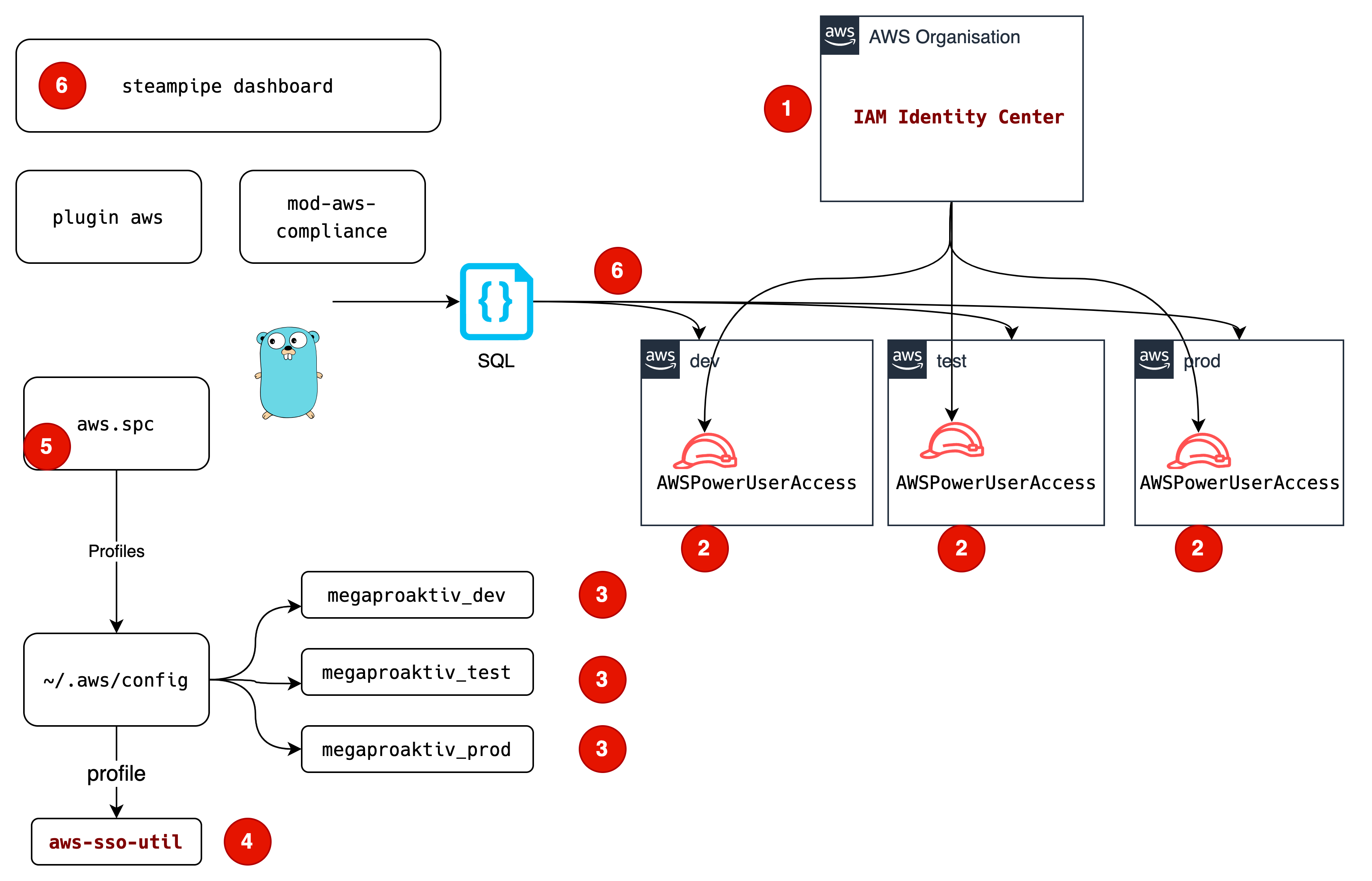
(1) In the IAM Identity Center, we define a Permission Set, which includes a AWSPowerUserAccess managed policy.
(2) Your user is assigned to a AWS Managed Policy AWSPowerUserAccess in all accounts, which should be queried
(3) All accounts are referenced in AWS user profiles
(4) With aws-sso-util we login into SSO
(5) All profiles are configured for Steampipe
(6) Steampipe does multi-account queries with all AWS user profiles
Step 1 - Configure
Steampipe - query AWS with SQL
What is Steampipe? It is a solution to query your AWS account (and many more things) with SQL. The AWS Compliance Mod gives you a dashboard supporting “configuration, compliance and security controls or full compliance benchmarks”, including the “AWS Foundational Security Best Practices”. The data for the dashboard is queried with SQL.
The installation is straightforward and documented on the website: install Steampipe .
For a Mac, the actions are:
brew tap turbot/tap
brew install steampipe
steampipe -v
The output for steampipe -v should be sth like:
steampipe version 0.16.0
We need to install the AWS plugin:
steampipe plugin install aws
This translates AWS Resources to SQL data tables. After the general AWS access is provided by the AWS plugin, you may choose from different mods. For a quick overview, there is the aws insights mod. For this usecase we use another mod, the AWS Compliance Mod.
Steampipe Mod for AWS Compliance
You clone the repository and start steampipe within this directory. You can also reference the working directory with the parameter --workspace-chdir.
To do this, we save the current working directory in MOD:
git clone https://github.com/turbot/steampipe-mod-aws-compliance.git
cd steampipe-mod-aws-compliance
export MOD=`pwd`
The next step is to configure multi-account authentication.
Configuring Multi-Account
You could just use static credentials. More elegant is the Single Sign on solution, because you do not use static credentials.
Installing aws-sso-util
For SSO on the cli, we use this tool:
With this tool you login to AWS-SSO. Then you can use AWS user profiles to access all accounts, which are configured in the IAM Identity Center.
Aws user profiles
Locally on your laptop, you configure AWS user profiles matching the SSO profiles
vi ~/.aws/config
[profile megaproaktiv_dev]
sso_start_url=https://${yourssoid}.awsapps.com/start/
sso_region=eu-central-1
sso_account_name=megaproaktiv_dev-dev
sso_account_id=${youraccountid}
sso_role_name=AWSPowerUserAccess
credential_process=aws-sso-util credential-process --profile megaproaktiv_dev
sso_auto_populated=true
This is an example config for a profile.
You need the sso-id ${yourssoid}, it looks like “d-1234567890”, the name of the role, here “AWSPowerUserAccess” and the account number ${youraccountid}, which is a 12 digit number.
Please note: the AWS config file does not support variables, you have to replace them with real world values.
Examples can be found on github.
Login
With this configured, you start with a sso login.
aws-sso-util login https://d-1234567890.awsapps.com/start/
Where d-1234567890is you sso-id.
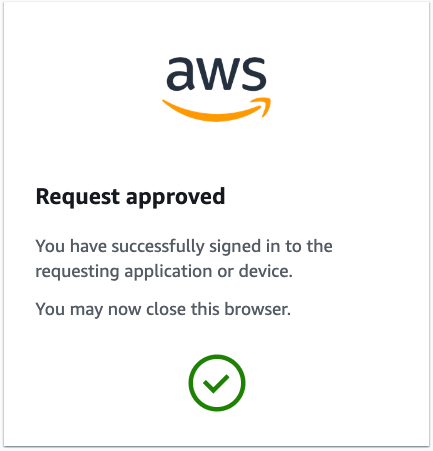
In the browser you login with your sso credentials and approve the request.
With a simple command, you can check, whether the login and the configuration is ok:
aws sts get-caller-identity --profile megaproaktiv_dev
{
"UserId": "AROA3SHER36FCZHIFNNGX:john@doe.com",
"Account": "123456789012",
"Arn": "arn:aws:sts::123456789012:assumed-role/AWSReservedSSO_AWSReadOnlyAccess_e92dcd3dfcd065e3/john@doe.com"
}
You should see:
- The userid of a temporarily created user - a AccessKey beginning with “AROA”-, followed by your SSO email
- The number of the account referenced in the AWS user profile
- The arn of the role you have assumed
For an explanation of the unique ID prefixes like AROA or AIDA, see the AWS Documentation.
Check other profiles
aws sts get-caller-identity --profile megaproaktiv_test
aws sts get-caller-identity --profile megaproaktiv_prod
Congrats, authorization is done!
Steampipe config multi Account
Now the aws authentication is done, next step is to tell steampipe to use all of these profiles:
The main configuration is in ~/.steampipe/config/aws.spc
You define the general AWS connection and the aggregator for all accounts:
connection "aws" {
plugin = "aws"
regions = ["eu-central-1"]
}
connection "megaproaktiv" {
type = "aggregator"
plugin = "aws"
connections = ["megaproaktiv_*"]
}
And one entry per account:
connection "megaproaktiv_prod" {
plugin = "aws"
regions = ["eu-central-1"]
profile = "megaproaktiv-prod"
}
connection "megaproaktiv_test" {
plugin = "aws"
regions = ["eu-central-1"]
profile = "megaproaktiv-test"
}
connection "megaproaktiv_dev" {
plugin = "aws"
regions = ["eu-central-1"]
profile = "megaproaktiv-dev"
}
All this configuration has to be done only once. Then you can query!
Step 2 - Query with dashboard
Standard dashboard
Now start steampipe in the terminal where you did the sso-login:
steampipe dashboard --search-path-prefix megaproaktiv --workspace-chdir ${MOD}
This will start your standard browser:
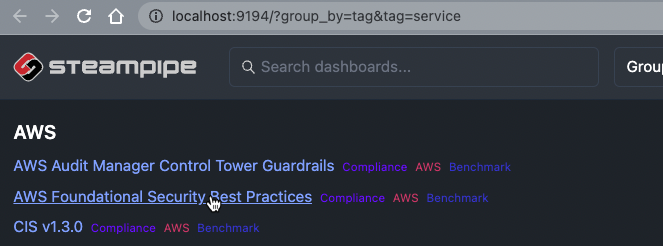
And give some logs in the terminal:
[ Wait ] Loading Workspace
[ Wait ] Starting Dashboard Server
[ Message ] Workspace loaded
[ Message ] Initialization complete
[ Ready ] Dashboard server started on 9194 and listening on local
[ Message ] Visit http://localhost:9194
[ Message ] Press Ctrl+C to exit
[ Wait ] Dashboard execution started: aws_compliance.benchmark.foundational_security
Now click on “AWS Foundational Security Best Practices
ComplianceAWSBenchmark” in the browser and wait for Ready in the terminal. This will only take seconds!
[ Ready ] Execution complete: aws_compliance.benchmark.foundational_security
After that you have to refresh the browser page once and you get the AWS Foundational Security Best Practices overview:
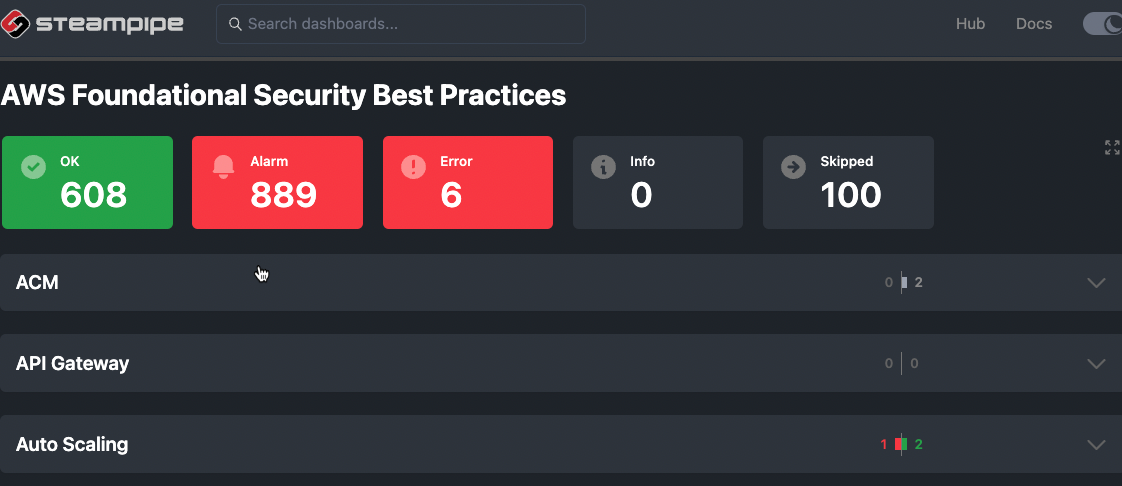
Scroll to lambda and klick “2 Lambda functions should use latest runtimes”.
You get a full multi-account list of all your lambdas. The accounts are blurred in the picture because of security.
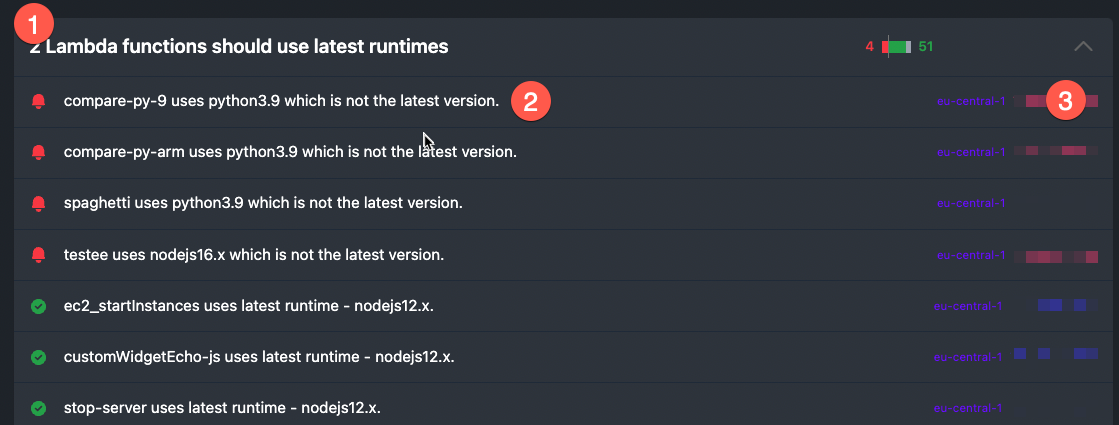
(1) The name of the control
(2) The name of the Lambda functions
(3) region and account number
Oh, it warns about “Python 3.9”, thats wrong! Python 3.9 is a current Lambda runtime. That is because the foundational_security can’t keep up with all these changes. No problem, just update the SQL!
Change the query
In the steampipe-mod-aws-compliancedirectory, you see the query for the dashboard
vi query/lambda/lambda_function_use_latest_runtime.sql
select
-- Required Columns
arn as resource,
case
when package_type <> 'Zip' then 'skip'
when runtime in ('nodejs14.x', 'nodejs12.x', 'nodejs10.x', 'python3.8', 'python3.7', 'python3.6', 'ruby2.5', 'ruby2.7', 'java11', 'java8', 'go1.x', 'dotnetcore2.1', 'dotnetcore3.1') then 'ok'
else 'alarm'
end as status,
case
when package_type <> 'Zip' then title || ' package type is ' || package_type || '.'
when runtime in ('nodejs14.x', 'nodejs12.x', 'nodejs10.x', 'python3.8', 'python3.7', 'python3.6', 'ruby2.5', 'ruby2.7', 'java11', 'java8', 'go1.x', 'dotnetcore2.1', 'dotnetcore3.1') then title || ' uses latest runtime - ' || runtime || '.'
else title || ' uses ' || runtime || ' which is not the latest version.'
end as reason,
-- Additional Dimensions
region,
account_id
from
aws_lambda_function;
Now I am saying, only the newest runtimes of my favourite languages are allowed. See line 6:
when runtime in ('nodejs14.x', 'nodejs12.x', 'nodejs10.x', 'python3.8', 'python3.7', 'python3.6', 'ruby2.5', 'ruby2.7', 'java11', 'java8', 'go1.x', 'dotnetcore2.1', 'dotnetcore3.1') then 'ok'
Change to
when runtime in ('nodejs16.x', 'python3.9', 'ruby2.7', 'go1.x', 'java11') then 'ok'
And change in line 11 also:
when runtime in ('nodejs14.x', 'nodejs12.x', 'nodejs10.x', 'python3.8', 'python3.7', 'python3.6', 'ruby2.5', 'ruby2.7', 'java11', 'java8', 'go1.x', 'dotnetcore2.1', 'dotnetcore3.1') then
to
when runtime in ('nodejs16.x', 'python3.9', 'ruby2.7', 'go1.x', 'java11') then title || ' uses latest runtime - ' || runtime || '.'
So the whole query/lambda/lambda_function_use_latest_runtime.sql query now looks like:
select
-- Required Columns
arn as resource,
case
when package_type <> 'Zip' then 'skip'
when runtime in ('nodejs16.x', 'python3.9', 'ruby2.7', 'go1.x', 'java11') then 'ok'
else 'alarm'
end as status,
case
when package_type <> 'Zip' then title || ' package type is ' || package_type || '.'
when runtime in ('nodejs16.x', 'python3.9', 'ruby2.7', 'go1.x', 'java11') then title || ' uses latest runtime - ' || runtime || '.'
else title || ' uses ' || runtime || ' which is not the latest version.'
end as reason,
-- Additional Dimensions
region,
account_id
from
aws_lambda_function;
You can find the SQL file on github.
Steampipe noticed the changed query file and execute the querys again.
Wait for another execution in the terminal:
[ Wait ] Dashboard execution started: aws_compliance.benchmark.foundational_security
[ Ready ] Execution complete: aws_compliance.benchmark.foundational_security
In the updated browser windows you see all lambdas, multi-account.
Now the compare.py is ok:

More to play
For some IAM controls of the dashboard “AWS Foundational Security Best Practices” you need AWS IAM credential reports.
If you klick on “5 MFA should be enabled for all IAM users that have a console password” without the credential report, you get an error:
...rpc error: code = Unknown desc = Credential report not available...
Credential Reports
Call the report generation with the profile names:
aws iam generate-credential-report --profile megaproaktiv_dev
aws iam generate-credential-report --profile megaproaktiv_prod
aws iam generate-credential-report --profile megaproaktiv_test
Started:
{
"State": "STARTED",
"Description": "No report exists. Starting a new report generation task"
}
Complete
{
"State": "COMPLETE"
}
Usually takes only seconds
Even more to play
Least Privileges
I started with AWSPowerUserAccess permission set. That is not least privileges. Creating least privileges IAM policies is hard, but there is a trick:
iamlive to the rescue.
With iamlive you can generate a IAM policy from real world AWS api calls:
In another cli windows, start:
iamlive --set-ini --mode proxy --sort-alphabetical --force-wildcard-resource --output-file policy.json
In the windows where you start the dashboard do:
export HTTP_PROXY=http://127.0.0.1:10080
export HTTPS_PROXY=http://127.0.0.1:10080
ca_bundle = ~/.iamlive/ca.pem
Then start the dashboard again.
This will take a few minutes, but you end up with a nice least privileges policy in the file policy.json.
You will find an example of the new policy on github.
Conclusion
Fast ad-hoc Multi-Account queries of AWS resources can be done with steampipe. Once you get the configuration right, you can work with dashboards or html exports or junit export etc. For me this is an easy way to monitor AWS resources in addition to the AWS Configservice.
How to get no more Lambda end-of-support mails? Use go on aws, that is backward compatible and needs no runtime version updates.
For more AWS development stuff, follow me on twitter @megaproaktiv
See also
Thanks to
Photo by Swanson Chan on Unsplash
